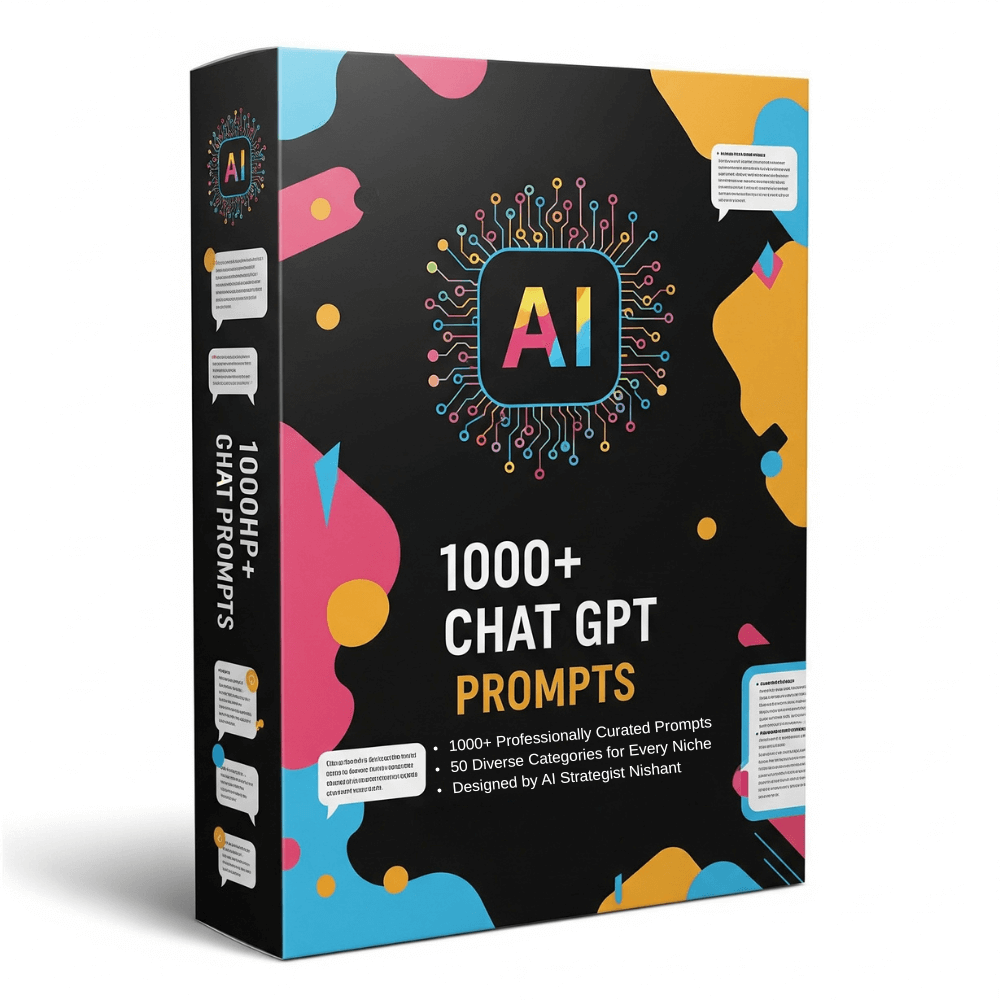Transforming Futures with Trusted IT Solutions
Our Services
Your Complete Digital Partner
Domain Registration
Web Hosting
Cloud & Dedicated Servers
Web Development
Mobile App Development
WhatsApp / SMS Packs
Google & Meta Ads
Education Portals
Recruitment Portals
IT Consulting
UI/UX Designing
E-commerce Solutions

About Avid Web Solutions
Empowering Digital
Excellence Across Sectors
Founded in 2009, Avid Web Solutions has emerged as a trusted IT partner by delivering innovative, scalable, and tailored solutions across diverse industries. From web development and digital marketing to educational and government technology systems, we empower businesses and institutions to thrive in the digital era. Our expert team stays at the forefront of technology, ensuring all solutions are optimized for performance, user experience, and operational efficiency.
Core Services:
Web Development: High-performance, responsive websites—from e-commerce portals to institutional sites—aligned with branding and business goals.
Digital Marketing: SEO, PPC, social media, and email campaigns tailored to maximize visibility, traffic, and ROI.
Examination & Education Systems: Pre and post examination solutions, on-screen evaluation, national level exam conduct, online admissions, and result analytics.
Government Recruitment Portals: Complete systems for online applications, verification, admit cards, and result processing.
IT Consulting & Infrastructure: Custom software development, cloud hosting, and secure networking solutions.
Why Choose Us?
- Client-first strategies with tailored solutions
- Transparent project management and collaboration
- End-to-end IT support and scalable delivery
- Security-first architecture and compliance readiness
With our commitment to quality, innovation, and trust, Avid Web Solutions continues to be a preferred technology partner for digital growth and success.


Our Client Feedback
Client’s give us many
reviews for us.
Our Blog & Article
We are very happy
to share news
1000+ Powerful Prompts
to Unlock ChatGPT’s Full Potential
Explore a curated collection of 1000+ prompts designed to elevate your productivity, creativity, and efficiency with ChatGPT. Shared by COE, Nishant Shrivastava of Avid Web Solutions.
Avid Education Academy's
YouTube Learning Channel
Subscribe to Avid Education Academy’s YouTube channel for expert tutorials, Class IX to XII, competitive exam guidance, and concept clarity by leading educators. Empowering students through digital learning.